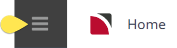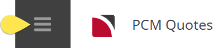The procedure in this topic descibes the initial steps needed to create a new PCM.
Create a PCM
-
From the Home menu, select
 Home > Bookings and Quotes > PCM Quotes.
Home > Bookings and Quotes > PCM Quotes.
-
Click
 Insert New PCM.
Insert New PCM.

-
On the empty
 Insert PCM screen, give this PCM a name and enter data into other fields as required.
Insert PCM screen, give this PCM a name and enter data into other fields as required.
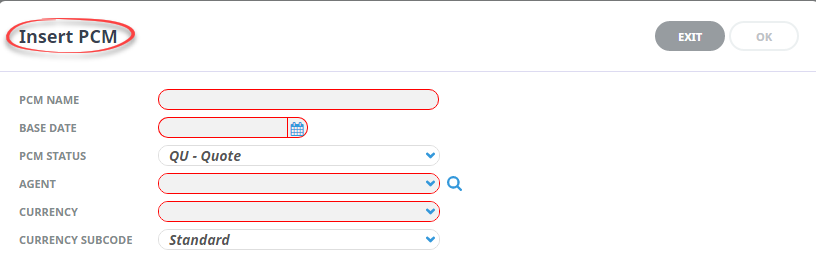 This example shows a PCM named
This example shows a PCM named Corner Boys - 15 Years On.
Corner Boys - 15 Years On.
-
Click
 OK to keep the changes and save or update the entry.
OK to keep the changes and save or update the entry.

-
Click
 Exit to discard any changes.
Exit to discard any changes.

-
If you click OK, the PCM is created and the empty
 Pax Range Details screen is displayed.
Pax Range Details screen is displayed.
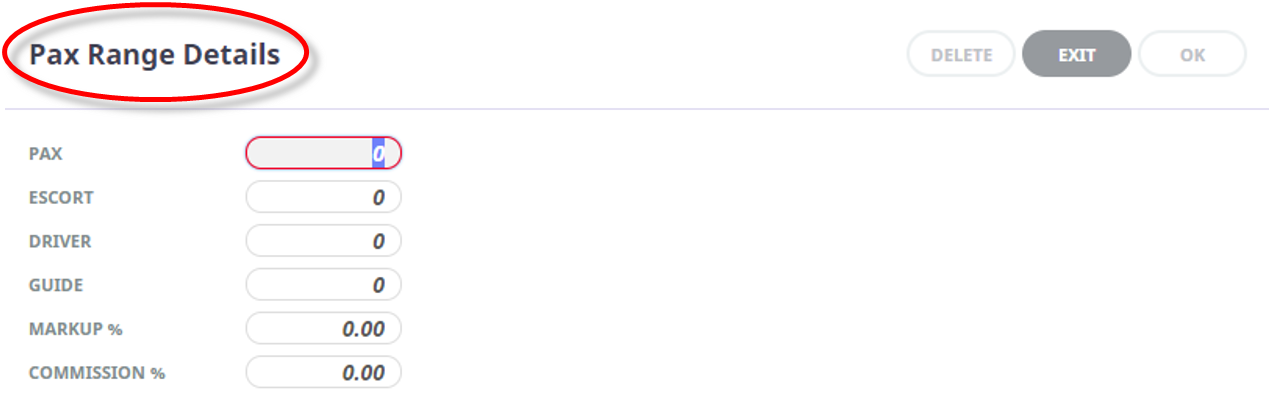
-
Enter values for the first pax range into fields as required and click OK.
This example shows Pax Range Details for a pax range labelled 10 + 1 (this is the label given by Tourplan-NX when viewed in the PCM Details, General Setup screen (Pax Ranges tab), indicating 10 Pax and 1 Escort).
Pax Range DetailsWhen you click OK, the fields are cleared and the empty Pax Range Details screen as shown above is displayed again, with no indication that the previous values entered have been accepted. However, they were accepted, and any subsequent pax ranges you enter will behave in the same way and also be accepted.
Any number of pax ranges can be entered. A typical setup might be five or six pax ranges, covering (for example) 10, 15, 20, 25 and 30 pax, with one or two escorts for each pax range (an escort might also be a driver). In each case, enter values for Pax, followed by values for Escort, Driver and Guide if required. You can also enter Markup % / Commission % if theses are known.
NOTE: An entry for Drivers is only required here if the system is to cost the driver. If the driver’s costs, including accommodation and meals, are covered by (for example) the quotation from a transportation company, then no driver entry is required here.
-
When you are finished entering pax ranges, click Exit (on the Pax Range Details screen) to display the
 PCM Details (Pax Ranges tab), where you can see all the pax ranges entered.
NOTE: You can get to this view of an existing PCM any time menu
PCM Details (Pax Ranges tab), where you can see all the pax ranges entered.
NOTE: You can get to this view of an existing PCM any time menu PCM Quotes > PCM Details > General Setup > Pax Ranges tab
.
PCM Quotes > PCM Details > General Setup > Pax Ranges tab
.
-
Click
 Save to save all entered pax ranges.
Save to save all entered pax ranges.
-
Insert additional pax ranges via the
 Insert Pax Range button.
Insert Pax Range button.

NOTE: When outputting documentation, up to 6 Pax ranges/prices can fit on an A4/letter page in portrait orientation and up to 10 Pax ranges/prices in landscape orientation.
What Next?
Review the fields and choices available on both the Insert PCM and Pax Range Details screens, described in the sections below. Once a PCM is created, you can change most details via PCM Quotes > PCM Details (see Working with PCM Details).
The next task is to add services to the PCM. Continue with Add Services to a PCM.
About the Insert PCM Fields
When a PCM is created, information is displayed across two tabs; the Details tab and the Pax Ranges tab. This screenshot (and following field descriptions) highlights the Details tab:
.png)
PCM Name (60 chrs)
Enter a name by which to identify the PCM. The PCM Name is the prime search and retrieval field for the PCM and can be any combination of alphanumeric characters.
NOTE: The key point is to decide on a naming convention that makes it easy to find a quotation in the system. If the agent supplies a reference for this quotation then this can also be incorporated into the PCM name.
Avoid using commas (,) and speech marks (") in PCM names where at all possible. There are a number of Excel-based reports that can output PCM analysis data, and commas/speech marks will distort the output of the data in the reports.
Base Date (calendar date)
This is the date that Tourplan will use to base the pricing on. It is in fact an "Expected Travel Date" or "Pricing Date". This date does not have to be the same as any possible travel date. This date will be used as the date of the first service being provided. The date can be manually typed in or it can be selected from the calendar by clicking the date drop down.
PCM Status (drop down)
Typical selections are Master, Package, Quote or Cancelled. The default PCM status is displayed from the Tourplan system settings and may be changed if required. This is determined by each user company’s procedures.
NOTE: A PCM cannot be created without a status - a default status can be set using PCM INI setting STATUS.
Agent (drop-down)
The agent who has requested the quote can be selected from the agent drop-down list. Part of the agent code can be entered and the system can search from that point forward in the list. If the agent is not listed it will first have to be created in the Debtors application.
NOTE: Clicking the Search button next to the agent name field will open a dialogue allowing a search on agent name etc.
Currency (drop-down)
The agent’s default sell currency, as set up in the Debtors application, is displayed. The currency may be changed for this PCM by selecting an alternative currency from the drop-down list. Refer to the currency examples below.
NOTE:
- Only currencies that have been attached to the agent in Debtors will display in the drop-down list.
- Currency rates between the Agent currency selected and the system currency (normally the currency of the country the system is domiciled in) must first be entered in the system currency exchange rate table.
Currency Subcode (drop-down)
If the Agent has a Currency Subcode attached to it, it will display here. It determines which (if any) of multiple exchange rates between the same currency pairs that is to be used. If the Subcode field is blank, it can be left blank, in which case the default currency rate will be used.
Agent Currencies, Booking or PCM Currencies, Service Currencies and Invoice Currency
Tourplan is capable of handling foreign currencies at different levels within a booking or PCM. In general, there should be no need to change what are standard settings as applied to the system, but it is important that there be an understanding of how multiple currencies in a booking/PCM are calculated.
At the lowest level, each service in the Tourplan Product Database has a Buy Currency and a Sell Currency. It is quite common for these to be the same currency, but they do not have to be. Inbound Operators will generally have Buy and Sell currencies the same; Outbound Wholesalers generally not.
How a service has been set up in the Product Database, what the Agent currencies are, what the Booking/PCM currency is and, in bookings, what the Invoice Currency is, all go toward determining what currency calculations are made, and how they will impact on the pricing of the booking or PCM.
The following table provides some examples.
| Example 1 - Service Cost & Sell NZD: Agent/Booking NZD; Invoice NZD | ||||||
|---|---|---|---|---|---|---|
| Agent Currency - NZD, Booking/PCM Currency - NZD | ||||||
| Service Cost NZD | Service Sell NZD | Exchange Rate | Booking Cost NZD | Booking Sell NZD | Exchange Rate | Invoice NZD |
| 100.00 | 130.00 | 1.00 | 100.00 | 130.00 | 1.00 | 130.00 |
| Example 2 - Service Cost & Sell NZD: Agent/Booking NZD; Invoice USD | ||||||
|---|---|---|---|---|---|---|
| Agent Currency - NZD, Booking/PCM Currency - NZD | ||||||
| Service Cost NZD | Service Sell NZD | Exchange Rate | Booking Cost NZD | Booking Sell NZD | Exchange Rate | Invoice USD |
| 100.00 | 130.00 | 1.00 | 100.00 | 130.00 | .75 | 97.50 |
| Example 3 - Service Cost & Sell NZD: Agent/Booking USD; Invoice USD | ||||||
|---|---|---|---|---|---|---|
| Agent Currency - USD, Booking/PCM Currency - NZD | ||||||
| Service Cost NZD | Service Sell NZD | Exchange Rate | Booking Cost USD | Booking Sell USD | Exchange Rate | Invoice USD |
| 100.00 | 130.00 | 0.75 | 75.00 | 97.50 | 1.00 | 97.50 |
| Example 4 - Service Cost & Sell NZD: Agent/Booking USD; Invoice NZD | ||||||
|---|---|---|---|---|---|---|
| Agent Currency - USD, Booking/PCM Currency - USD | ||||||
| Service Cost NZD | Service Sell NZD | Exchange Rate | Booking Cost USD | Booking Sell USD | Exchange Rate | Invoice NZD |
| 100.00 | 130.00 | 0.75 | 75.00 | 97.50 | 0.75 | 130.00 |
| Example 5 - Service Cost NZD, Service Sell USD; Agent/Booking NZD; Invoice NZD | ||||||
|---|---|---|---|---|---|---|
| Agent Currency - USD, Booking/PCM Currency - USD | ||||||
| Service Cost NZD | Service Sell USD | Exchange Rate | Booking Cost USD | Booking Sell USD | Exchange Rate | Invoice NZD |
| 100.00 | 130.00 | 0.75 | 75.00 | 97.50 | 1.00 | 130.00 |
| Example 6 - Service Cost NZD, Service Sell USD; Agent/Booking USD; Invoice USD | ||||||
|---|---|---|---|---|---|---|
| Agent Currency - USD, Booking/PCM Currency - USD | ||||||
| Service Cost NZD | Service Sell USD | Exchange Rate | Booking Cost USD | Booking Sell USD | Exchange Rate | Invoice USD |
| 100.00 | 97.50 | 0.75 | 75.00 | 97.50 | 1.00 | 97.50 |
Price Code
This field must be left blank if the system is to use the Price Codes and defaults that are setup for the Agent attached to the PCM. It should only be filled-in if Price Code settings normally used for this agent need to be overridden. If the field is blank, it is effectively saying that the system is going to use the Agent default settings for Price Code(s).
Consultant
The Tourplan consultant who is creating the PCM. The Consultant field is automatically filled in if the Consultant Code is linked to the user name in the PCM INI settings. If the code is not linked to the user, the consultant code can be selected using the drop-down list.
Tax Indicator
Used to calculate Taxes on Markups and Commissions. The value displayed is defaulted from a setting in the Agent setup.
PCM Type
The PCM type determines:
- Whether the Group or FIT Costs from the Product Database will be used and
- Whether the PCM can be inserted into either a Group or FIT Booking
Groups Only
Costs from the Group Cost/Sell price columns in the Product Database will be used in the PCM. The PCM can only be inserted into Group bookings.
FITs Only
Costs from the FIT Cost/Sell price columns in the Product Database will be used in the PCM. The PCM can only be inserted into FIT bookings.
No Restrictions
Costs from the Group Cost/Sell price columns in the Product Database will be used in the PCM. The PCM can be inserted into both Group bookings and FIT bookings. When the PCM is inserted into one of the bookings modules, the correct pricing is selected; e.g. when inserted into a group booking, Groups pricing from the Product Database is used and when inserted into an FIT booking, FITs pricing from the Product Database is used.
Pax Range for Child/Infant
When children/infants are costed in a PCM, the system needs to know on which of the Pax Ranges the Child/Infant rates need to be based. The Child and Infant rates are calculated as a reduction of the adult rate of the Pax Range selected in this drop-down field.
Date Entered
Creation date of PCM – automatically updated by the system. An INI setting determines whether or not this value can be altered. If the date is greyed out, it cannot be changed.
Analysis section
These six fields are used for user-defined PCM analysis. The description labels of these fields are defined in the Code Setup application (Home > Code Setup > INI Settings > System). If these fields have not been defined, leave as Unassigned.
About the Pax Ranges tab fields
When a PCM is created, information is displayed across two tabs; the Details tab and the Pax Ranges tab. This screenshot (and following field descriptions) highlights the Pax Ranges tab:
.png)
Pax (integer)
Only enter the number of adult Pax for each Pax range. The system will automatically calculate costs and prices for Children, Children sharing and Infants.
Escort (integer)
Enter the number of Escorts, if any, for each Pax range. An Escort typically accompanies the group throughout the tour.
NOTE: An Escort may also be referred to as a Group or Tour Leader.
Driver (integer)
Enter the number of Drivers, if any, for each Pax range.
NOTE: An entry is only required here if the system is to cost the driver. If the driver’s costs, including accommodation and meals are covered by (for example) the quotation from a transportation company then no driver entry is required here.
Guide (integer)
Enter the number of Guides, if any, for each Pax range.
NOTE: A Guide may also be referred to as a Foreign Speaking Guide, Local Guide or FSG.
- If the majority of services in the PCM are going to include a guide and/or driver then enter the guide and driver quantities in this screen. Otherwise enter the guide/driver quantities on a service by service basis as required.
- In some places in this document, Escorts, Drivers and Guides may be collectively referred to as "Staff".
Markup (%)
This markup percentage is applied to the per person twin-share price calculated by Tourplan for every service that is added to this PCM. If the agent record has a default Markup percentage value attached to it, then that percentage will have automatically populated these fields. The values can be edited if required.
NOTE: These fields can be left blank and the markup set once the PCM has all the services added.
Commission (%)
This commission percentage is applied to the per person twin-share price calculated for every service that is added to this PCM. If the agent record has a default Commission percentage value attached to it, then that percentage will have automatically populated these fields. The values can be edited if required.
NOTE: If commissions are not being paid to agents, then these fields can be left blank.
Supplements Section
Markup %
This markup percentage is applied to the per person Single Room Supplement, Triple Room Reduction, Quad Room Reduction, Child, Child Sharing and Infant Supplement costs calculated by Tourplan. If the agent record has a default Markup percentage value attached to it, then that percentage will have automatically populated these fields. The values can be edited if required. These fields can be left blank and the markup set once the PCM has all the services added.
Commission %
This commission percentage is applied to the same per person supplements, reduction, child and infant prices. If the agent record has a default Commission percentage value attached to it, then that percentage will have automatically populated these fields. The values can be edited if required. If commissions are not being paid to agents, then these fields can be left blank.
NOTE: The Supplements section can be expanded or contracted by clicking the – (contract) or + (expand) symbol next to the section heading.